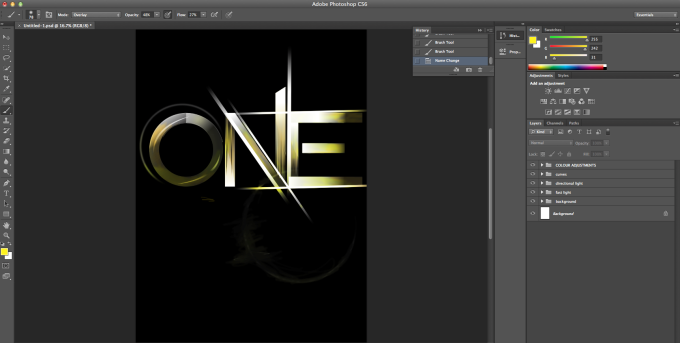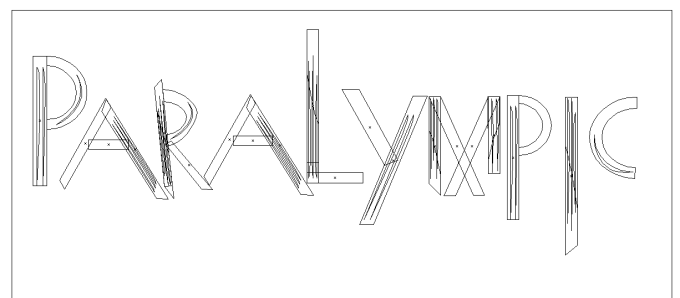In today’s session we had help to understand how to bring in emphasis on key words when broadcasting. Also how to bring light and shade into the voice tones. This will help me to sound much more natural and not as if I am reading from a script or auto cue. Also to get away from it all been monotone.
Today I leaned that women often have to lower their voice to a much deeper tone as they can be squeaky. This can be a distraction to listeners. Talking from the lower part of the diaphragm gives the reader more breathing time and makes the sound much more control. Guiding the voice is key to success. It depends what the piece is about but you can add depth within the tones, helping to create a mood and spark emotions. It is our job as broadcasters to understand how we can change and adopt our voice for different types of stories.
We did a practice run, with a script we had prepared earlier. We had to read it first then re-read it but put emphasis on the key elements within the news story. It was a good environment to get constructive feedback. This will allow me to understand what I can do to make myself a better broadcaster. My feedback was that I sometimes over emphasised and my script writing could have been improved more for speech.
We had to think about the techniques shown to us the week before about taking three deep breaths before going live. This brings down the pitch of the voice, this makes it sound much more professional and also improves the delivery of the content. Cat explained that if there’s ever a figure or statistic it must be emphasised, slow down when speaking and pauses can help to make sure that the audience can understand, hear and taking the key facts.
To me as a journalist it is an incredibly important skill to have and something that is a transferrable skill to different career choices. Voice training is key for me as I want to go into the broadcasting industry, so I need to know what I can do to make myself much more professional.